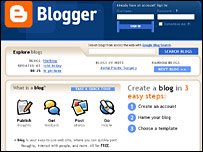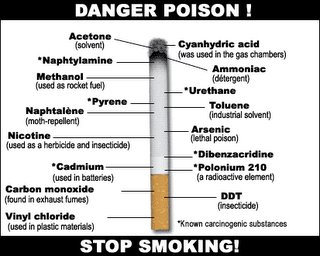Windows XP Tricks
☞ Shutdown XP Faster1)Start - Run - Regedit
Navigate to the following Registry key:
HKEY CURRENT USER\Control Panel\Desktop
Double click on the AutoEndTasks entry and replace the 0 with a 1 in the Value data text box
For the next two, if the dword value indicated does not exist, create it:
Double click on the WaitToKillAppTimeout entry in the right pane and change the Value data to 2000
Double click on the HungAppTimeout entry in the right pane and change the Value data to 1000
Reboot
If still having a problem, make the next change:
2) HKEY_LOCAL_MACHINE\SYSTEM\CurrentControlSet\Contro l
Right-click on WaitToKillServiceTimeout and change it to 2000
NOTE: The lowest value Windows will recognize is 1000 (1 second)
ADVISORY: While rare, the "WaitToKillService" tweak can cause problems. If an application is in the process of saving data and the associated service is stopped prematurely, the data will not be saved and may be lost.
☞ Speed up Network BrowsingThere was a bug in windows 2000 that would cause the scheduled tasks folder to be searched when ever the user would browse network drives. Microsoft developed a fix for this bug. The fix fixed the problem and it also had nice side affect of speeding up browsing of Microsoft networks. Below are instructions how to apply the fix.
1. Open up regedit.
2. Navigate to HKEY_LOCAL_MACHINE/Software/Microsoft/Windows/Current Version/Explorer/RemoteComputer/NameSpace.
3. Find a key named {D6277990-4C6A-11CF-8D87-00AA0060F5BF}.
4. Right click on it and delete it.
5. Restart
☞ Windows XP does have a back-up Utility!!!Insert your windows XP disc into your PC. Click exit if your installation screen comes up. Now go too your CD drive in *My Computer*. Right-click and select open. Choose VALUE ADD\MSFT\NT BACK-UP FILE. In the *files of type* drop down list be sure that *select all files* is on. Click on the NTBACK-UP.msi file and click okay. Click the finish button and now go over too the start button\ALL PROGRAMS\ACCESSORIES\SYSTEM TOOLS\ and there it is now.. BACK-UP FILES...Great little tool that Microsoft never should have hidden
¥Change Browser Toolbar Background
This tweak customizes the appearance of the Internet Explorer Toolbar
XP Professional
1. Click Start > Run > Type gpedit.msc
2. Click User Configuration > Windows Setting > Internet Explorer Maintenance > Browser User Interface
3. Double click on Browser Toolbar Customization
4. Click on Customize Toolbar Background Bitmap
5. Browse for the new Background
XP Home Edition1. Click Start > Run, type: regedit
2. Navigate to HKEY_CURRENT_USER\Software\Microsoft\Internet Explorer\Toolbar
3. Right click on an empty spot and create a new string value
4. Name it BackBitmapIE5
5. Doubleclick on BackBitmapIE5 and type in the path of your toolbar bitmap
6. Click OK and close regedit
(always backup before making any changes in the registry)
Note: Because you can customize your browser toolbar there isn't a specific size which
you need to make this tweak work. Play around with the size until you get it right.
-----
The Width of your toolbar with be the width of your resolution. 1024 will be your width
if your resolution is 1024x768.
☞ Change your Welcome (login) ScreenThis tweak will only work if you have the "Use welcome screen" option activated in
Control Panel>Users Accounts>Logon and Logoff Options.
1. Make a backup copy of C:\windows\system32\logonui.exe
2. Overwrite the file with your new login screen. (be sure to use the same file name as the old logonui.exe)
3. If you ever want to revert back to the old login screen, just overwrite C:\windows\system32\logonui.exe with your backup.
Enjoy!
☞ Some edits and supplementsWindows System File Protection will not allow to override the file unless you follow these steps:
1. Rename the logonui.exe file in either C:\Windows\system32\dllcache or in C:\Windows\ServicePackFiles\i386
(depends on if and how you installed the servicepack).
2. Copy your custom logonui.exe to this folder.
3. Boot into safe mode and do exactly the same (rename the original file and copy in your new one) in C:\Windows\system32.
System File Protection will pop up two windows. Answer them with "cancel" and "yes".
Note: It is always better to rename the original file and not override it.
Alternatively you can use this method to change the Welcome screen :
1. Copy your custom logon file under another name, let's say logonuiA.exe, to C:\Windows\system32.
2. Open regedit (Always backup before changing anything in the registry) to
HKEY_LOCAL_MACHINE\SOFTWARE\Microsoft\Windows NT\CurrentVersion\Winlogon
and change the value for UIHost to logonuiA.exe.
☞ Increase your Bandwidth by 20%Windows uses 20% of your bandwidth! Get it back
A nice little tweak for XP. M*crosoft reserves 20% of your available bandwidth for their own purposes (suspect for updates and interrogating your machine etc..)
Here's how to get it back:
Click Start-->Run-->type "gpedit.msc" without the "
This opens the group policy editor. Then go to:
Local Computer Policy-->Computer Configuration-->Administrative Templates-->Network-->QOS Packet Scheduler-->Limit Reservable Bandwidth
Double click on Limit Reservable bandwidth. It will say it is not configured, but the truth is under the 'Explain' tab :
"By default, the Packet Scheduler limits the system to 20 percent of the bandwidth of a connection, but you can use this setting to override the default."
So the trick is to ENABLE reservable bandwidth, then set it to ZERO. This will allow the system to reserve nothing, rather than the default 20%.
works on XP Pro, and 2000
other OS not tested.
its do-able only in xp pro.